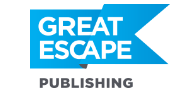Last Sunday evening, I shot some blue hour photos at the Connecticut shore. I had to get back to help my husband pack up before facing the drive back to New York, so I was rushing. And then I uploaded the images straight into Lightroom without adding my usual presets.
Later I was able to transform the photo using Lightroom, and I’m almost embarrassed to share the original version here. But for learning purposes, you can see what I was working with. This is the unretouched, RAW photo with its tilted horizon and flat lifeless color…

Thank goodness for Lightroom! Using just a handful of its tools, I was able to turn a dark, dull and crooked image into this:
So, how did I turn a blah photo into the beautiful sunset I witnessed?
First, I straightened the horizon using “Level” in the “Transform” menu. Crooked horizons, unless they are a deliberate compositional choice, are a major reason for stock photo rejections. But when you mess it up like I did here, Lightroomhas you covered.
And once I covered this basic adjustment, I next turned to my “Secret Weapon”…
The Color Profile
I had stayed late at the beach because I couldn’t resist the vibrant colors of the sunset. But the scene looked much darker and duller when uploaded than it had in real life. So, I chose one of the camera-specific profiles that matched the colors to what they had looked like through my viewfinder.
Simply changing the profile to “Camera Landscape” got me 90% of the way. Suddenly, the pink and purple reflections on the water and the beautiful hues in the sky reappeared. I used the “White Balance” eyedropper to fine tune the color, then slightly darkened the blues with the “Dehaze” slider. A few more tweaks—enhancing the whites, saturation and luminance, and bringing up the exposure—and I was at 99%.
Finally, I pulled a “Graduated Filter” across the sky to bring the exposure on that part of the image back down and pulled another across the water to add a little punch, and voila! The sunset looked just like it had through my viewfinder, ready to upload to my stock and fine art sites.
Pro Tip: While all these settings might sound complicated, you can save time by making presets for the camera “Color Profile” settings you use most often. Then, apply the one that best suits the scene you’ve shot when you import your photographs. Had I done that here, I would have had a nearly perfect photo from the start.
Colors Not Seen in Nature
Earlier this year, Adobe added some really fun creative color profiles, including a range of vintage, modern, and artistic choices. Here is that same photograph with one of the vintage color profiles. It just took a couple of minutes to tweak it, producing an antiqued look for my fine art sites. This faded cross-processed look is also popular with some stock sites:
Gallery-Worthy Images in Under an Hour
I still remember watching my first black and white photo emerge in the darkroom, so I am pretty obsessive when it comes to preparing black and white photos for galleries and portfolio reviews. I usually spend many hours to get them just right.
Curious how Lightroom’s newest black and white profiles stack up, I made a virtual copy of my unedited RAW file, then, with more than a dozen to choose from, I played with the presets until I found a good starting point. Without leaving the program, I added film grain and used radial and graduated filters to fine-tune the result. Less than an hour later, I had this fine art image:

If you are unfamiliar with the tools I discuss here, or want to delve deeper into all Lightroom has to offer, check out Bonnie Caton’s Lightroom Mastery course. That way, you can quickly find all of these tools, and have them explained in a simple and straightforward manner. Before you know it, you’ll be up and running—and you might even teach me a thing or two!
[Editor’s Note: Learn more about how you can fund your travels and make an extra income with photography, travel writing, blogging, and more in our free online newsletter The Right Way to Travel. Sign up here today and we’ll send you a new report, Three Fun Ways To Get Paid To Travel: A Quick-Start Guide, completely FREE.]