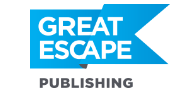Perhaps the biggest challenge with stock photography is simply getting started.
Which is why, for the past couple of weeks, we’ve been walking through the process, step by step. Breaking it down into 20-minute tasks you can do once a day, or even once a week.
If you missed the first two issues, you can catch up here and here.
Today, it’s time for our final steps! This should take less than an hour. Find a time on your calendar and schedule it in.
STEP 1: Open up a web browser and login to all three of your stock sites. In case you forgot, here are the links where you can sign in:
STEP 2: Upload the 10 photos you picked out for your first batch last week. This process will be slightly different for each stock site. Remember, these are full size files, so depending on your internet speed, it might take a few minutes to upload.
- For Adobe Stock, click the “Upload” button in the upper right hand corner of the screen.
- For Dreamstime, click on the words “My Account” in the upper right hand corner of the page. Then click on the “Upload Content” icon in the contributor area of the screen.
- For Bigstock, simply hover over your username in the upper right and click on “Upload Images” from the drop-down menu that appears when you hover.
Remember, if any of your photos have people in them you’ll need a model release. To expedite the process, start with photos that don’t include recognizable people.
STEP 3: After your images are loaded into the sites you’ll be asked to enter titles or descriptions, keywords, and categories for each image.
Here are some quick tips on this:
Titles/Descriptions: Enter a sentence that uses at least one or two of your most important keywords as you describe the photo.
Keywords: Include all the words you can think of that someone might enter to search for your image. Keep your keywords on point and relevant to the photo. This is how buyers will find your image, so be thorough!
(Note: If you’re an Adobe Lightroom user, you can add this info to each image file beforehand and it will automatically be entered for you when you upload to each site, saving you time.)
As an example, here’s how I’ve titled and keyworded an actual photo from one of my stock sites:
Title: Colorful tulips in a field on a white background
Keywords: tulip, row, flower, field, white, background, garden, colorful, farm, bloom, blossom, buds, floral, flowers, garden, green, group, leaf, lush, nature, nobody, orange, outdoors, petal, pink, plant, purple, red, spring, stem, tulips, vibrant, yellow
STEP 4: Wait to see what’s accepted and what’s not. Expect to have a few photos rejected. It happens to everyone – even the top stock photographers! And it gets easier as you go.
Now it’s time to celebrate!
You’ve passed one of the biggest hurdles — getting started.
Now look at your calendar and schedule in your next timeslot to pick out and upload 10 more images. Stock is a numbers game, so keep your momentum going!